
iFour Team - June 24, 2021
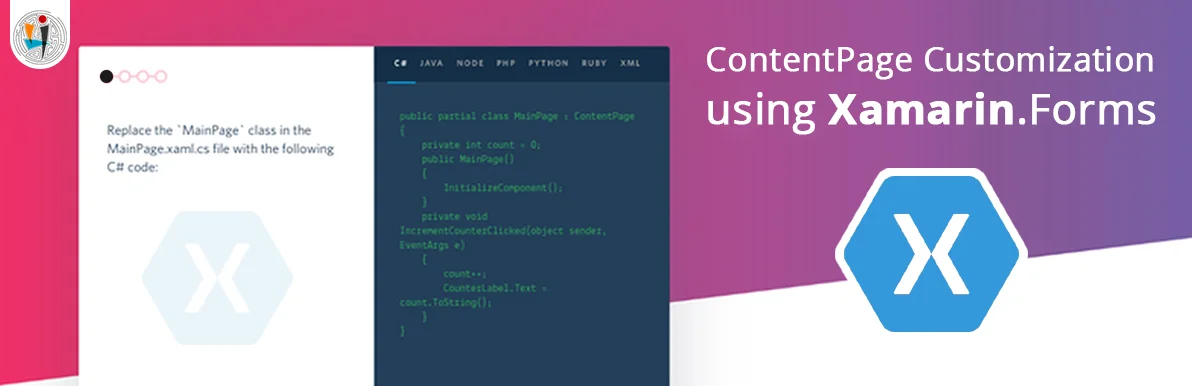
ContentPage is the simplest and most common page among all the types of pages available in XamarinForms. It is mostly used to display only a single view that can be StackLayout or GridLayout or ScrollLayout. It is a visual element of the page and occupies most of the screen.
There is a relationship between the ContentPage and its corresponding native controls that implement the Content Page and that is seen in the following image.
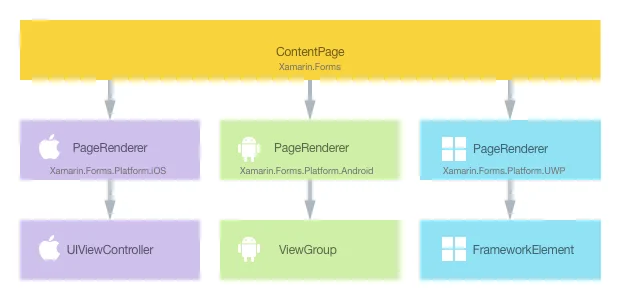
Image Source
In every Xamarin.Forms, each control has some following renderer with it for every platform and it creates an instance of its native control.
When a ContentPage is rendered in a Xamarin.Forms Application then, in an iOS device, when the PageRenderer class is instantiated, it instantiates a native UIViewerController control. In an Android device, the PageRenderer class instantiates a GroupView control and in a UWP the PageRenderer class instantiates a FrameworkElement control.
We can take advantage of the rendering process to implement a customization of platform-specific ContentPage by creating a custom renderer of it on every platform.
We firstly create a ContentPage in Xamarin.Forms.
Then, consume the page from Xamarin.Forms.
Creating Custom Renderer for the ContentPage in Xamarin.Forms on each Platform.
We can add a ContentPage that is not altered in Xamarin.Forms shared folder by right-clicking on VCL folder and then click on Add button and select New Item and then from Xamarin.Forms we can add ContentPage.xaml and name it as CameraPage.
The ContentPage will have the code as:
CameraPage.xaml
Likewise, the cs file should not be tempered.
CameraPage.xaml.cs
using System;
using Xamarin.Forms;
namespace CustomRenderer
{
public partial class CameraPage : ContentPage
{
public CameraPage()
{
InitializeComponent();
}
}
}
The live camera feed on each platform can be displayed by creating an instance of CameraPage.
No additional changes are needed in the class as all the customization will be performed in the custom renderer class.
In Xamarin.Forms, the CameraPage must be displayed and for that, a button must be placed in MainPage.
When the button in the MainPage is pressed it generates an instance that implements the “OnTakePhotoButtonClicked” function.
MainPage.xaml
MainPage.xaml.cs
using System;
using Xamarin.Forms;
namespace CustomRenderer
{
public partial class MainPage : ContentPage
{
public MainPage()
{
InitializeComponent();
}
async void OnTakePhotoButtonClicked(object sender, EventArgs e)
{
await Navigation.PushAsync(new CameraPage());
}
}
}
Using this code, we can easily navigate to CameraPage on which the custom renderer starts customizing the appearance of the page on each platform.
CustomRenderer.csproj
netstandard2.0
full
MSBuild:UpdateDesignTimeXaml
MSBuild:UpdateDesignTimeXaml
For creating a custom renderer for ContentPage we have to follow these steps:
In the first step, a subclass of PageRenderer is created.
Then in the second step, overriding of class method OnElementChanged is performed that renders all native controls of the page and the customization code is written there. The method is invoked when the related Xamarin.Forms are created.
An ExportRenderer attribute must be added to the Page Renderer class to specify that it will always be used to render the Xamarin.Forms pages.
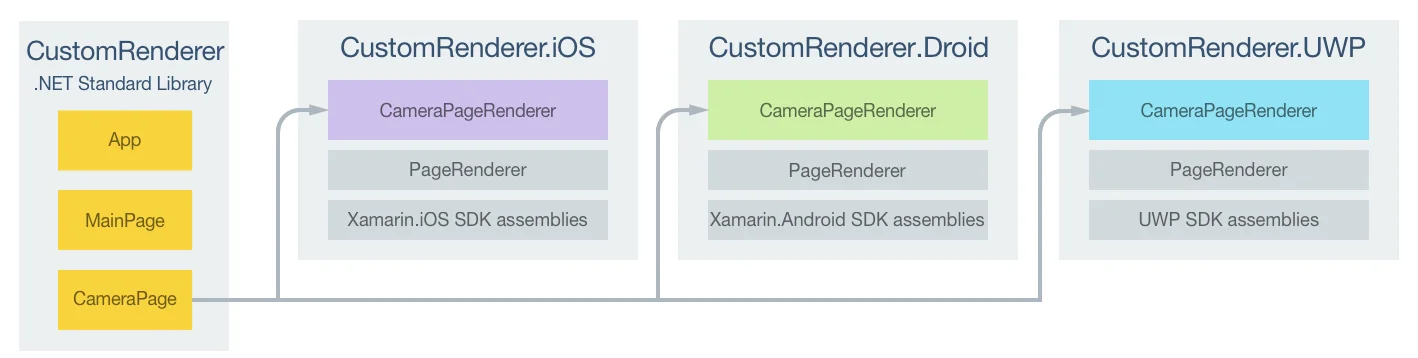
Image Source
The above image shows the relationship between each of the projects and all their responsibilities with the application.
The CameraPageRenderer classes are derived from the PageRenderer class of a particular platform and it renders the CameraPage for platform-specific applications.
The CameraPageRenderer class which has an overridden method OnElementChanged is the area where we can do coding for the customization of the native page.
This method has two properties i.e. NewElement and OldElement of the parameter named ElementChangedEventArgs.
These properties are used to know that to which element of Xamarin.Forms element it is attached and to which Xamarin.Forms element it was attached to, respectively.
Using Element property, we can render the Xamarin.Forms page instance.
Every custom renderer class is designed using the ExportRenderer attribute using which we can render with Xamarin.Forms.
This attribute has two parameters, first is the type name of Xamarin.Forms page that is being rendered and the second is the type name of the custom renderer.
“Assembly” is the prefix to the ExportRenderer attribute that describes that the attribute is being applied to the whole assembly.
For Android:
CameraPageRenderer.cs
[assembly: ExportRenderer(typeof(CameraPage), typeof(CameraPageRenderer))]
namespace CustomRenderer.Droid
{
public class CameraPageRenderer : PageRenderer, TextureView.ISurfaceTextureListener
{
...
public CameraPageRenderer(Context context) : base(context)
{
}
protected override void OnElementChanged(ElementChangedEventArgs e)
{
base.OnElementChanged(e);
if (e.OldElement != null || Element == null)
{
return;
}
try
{
SetupUserInterface();
SetupEventHandlers();
AddView(view);
}
catch (Exception ex)
{
System.Diagnostics.Debug.WriteLine(@" ERROR: ", ex.Message);
}
}
...
}
}
MainActivity.cs
using Android.App;
using Android.Content.PM;
using Android.OS;
namespace CustomRenderer.Droid
{
public class MainActivity : global::Xamarin.Forms.Platform.Android.FormsAppCompatActivity
{
protected override void OnCreate(Bundle bundle)
{
base.OnCreate(bundle);
Instance = this;
global::Xamarin.Forms.Forms.Init(this, bundle);
LoadApplication(new App());
}
}
}
An Android ViewGroup control is instantiated by the invocation of the base class’s OnElementChanged method.
The live stream camera is only rendered and it is specified that the renderer is not attached to Xamarin.Forms existing elements and also specified that a page instance is existing and this is being rendered by the custom renderer.
For UWP
CameraPageRenderer.cs
assembly: ExportRenderer(typeof(CameraPage), typeof(CameraPageRenderer))]
namespace CustomRenderer.UWP
{
public class CameraPageRenderer : PageRenderer
{
...
protected override void OnElementChanged(ElementChangedEventArgs e)
{
base.OnElementChanged(e);
if (e.OldElement != null || Element == null)
{
return;
}
try
{
...
SetupUserInterface();
SetupBasedOnStateAsync();
this.Children.Add(page);
}
...
}
protected override Size ArrangeOverride(Size finalSize)
{
page.Arrange(new Windows.Foundation.Rect(0, 0, finalSize.Width, finalSize.Height));
return finalSize;
}
...
}
}
MainPage.xaml.cs:
namespace CustomRenderer.UWP
{
public sealed partial class MainPage
{
public MainPage()
{
this.InitializeComponent();
this.LoadApplication(new CustomRenderer.App());
}
}
}
A UWP FramewrokElement control is instantiated by the invocation of the base class’s OnElementChanged method.
The live stream camera is only rendered and it is specified that the renderer is not attached to Xamarin.Forms existing elements and also specified that a page instance is existing and this is being rendered by the custom renderer.
At the time of implementing PageRenderer on UWP, we must implement an ArrangeOverride method that arranges the controls on the page as the base renderer is not aware of what to do with it, otherwise, a blank page will be displayed.
In this article, we learned how to develop a custom renderer of ContentPage and from this, we understand how to render a page in a content page and what needs to override at which stage of implementation.
Through this, we can enable the developers to override the native rendering with the required platform-specific customization.

January 23, 2023
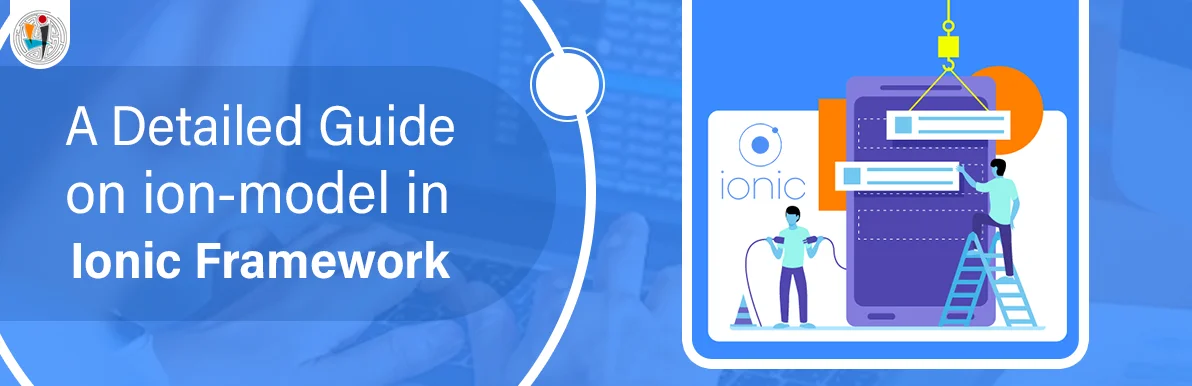
September 21, 2021
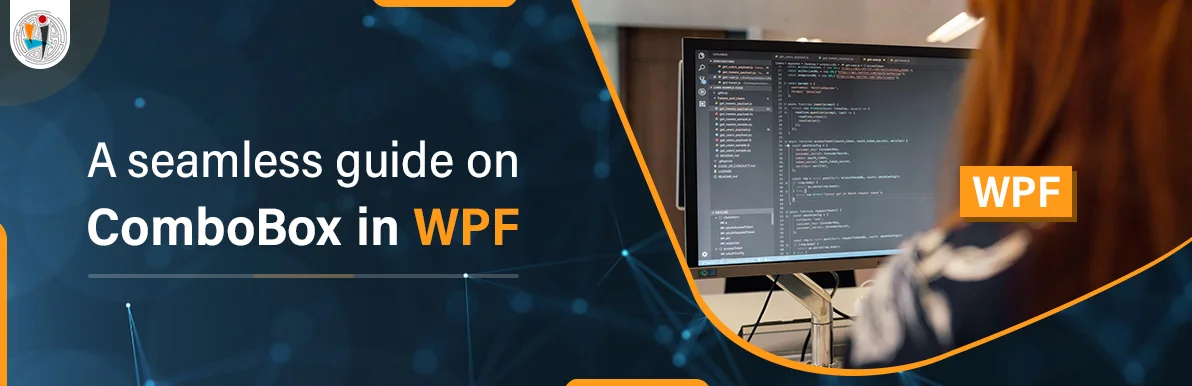
September 20, 2021
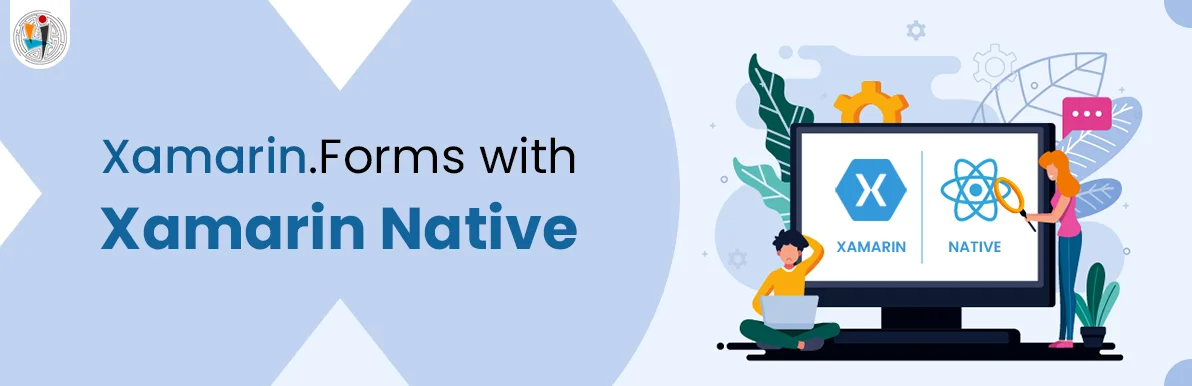
July 23, 2021
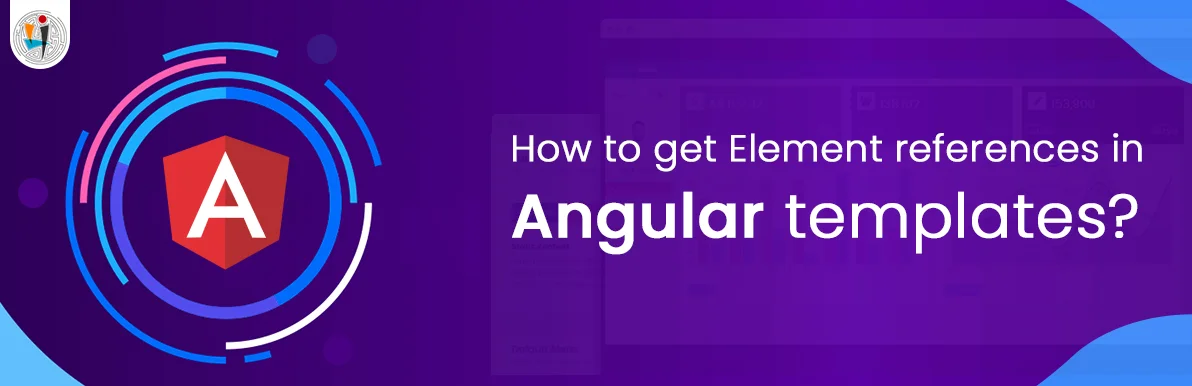
July 06, 2021
Technology that meets your business requirements

Planning a cutting-edge technology software solution? Our team can assist you to handle any technology challenge. Our custom software development team has great expertise in most emerging technologies. At iFour, our major concern is towards driving acute flexibility in your custom software development. For the entire software development life-cycle, we implement any type of workflow requested by the client. We also provide a set of distinct flexible engagement models for our clients to select the most optimal solution for their business. We assist our customers to get the required edge that is needed to take their present business to next level by delivering various out-reaching technologies.









































































Get advanced technology that will help you find the
right answers for your every business need.
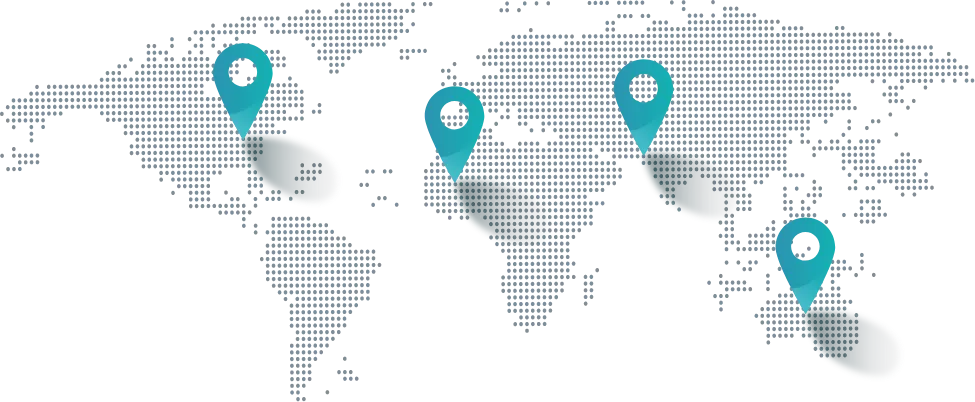
Get in touch
Drop us a line! We are here to answer your questions 24/7.